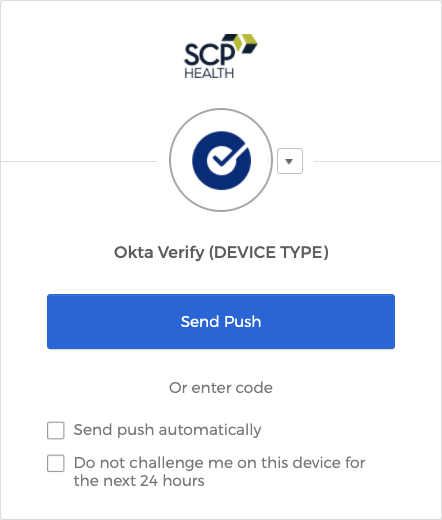Multifactor Authentication - Using Okta
Tap the Send Push button. On your mobile device, you will receive a push notification that reads “Did you just try to sign in?”. Tap Yes to complete the authentication process.
Okta gives the option to automatically send a push notification each time you log in. To enable this, check Send push automatically.
If you do not receive a push notification, or if you used the manual setup option, you can enter a verification code from the Okta Verify app. Under the Send Push button, click “Or enter code”. This will bring up a prompt that reads Enter Code. Open the Okta Verify app on your mobile device, then enter the code displayed into the prompt and click Verify to complete the process.